Guide To Bitdefender 9 Anti-Virus
The
guide was written by: Hermon
This
Guide Translated To English by: Xpert
Introduction:
Today
it's important to have real-time protection.
Antivirus
Can Detect And Remove Threats That Found.
The
next antivirus, which is Trial version available for full version purchase, is
one of the most well-known anti-viruses today.
-
Welcome
Screen
Press
Next
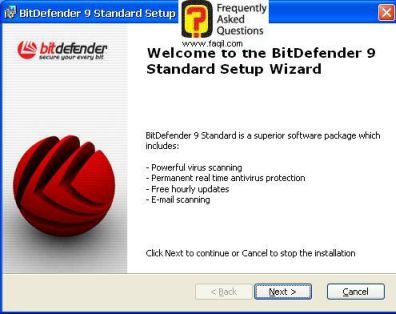
More
info about the anti-virus
Press
Next
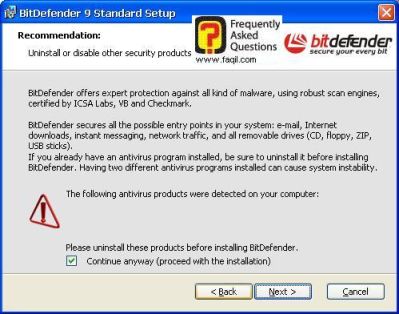
License
Agreement
Read
them carefully then mark I accept the terms
And
click next
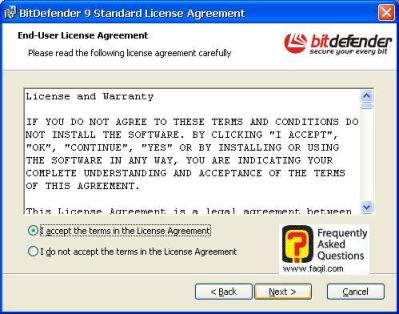
Choose
Custom Install and Click Next
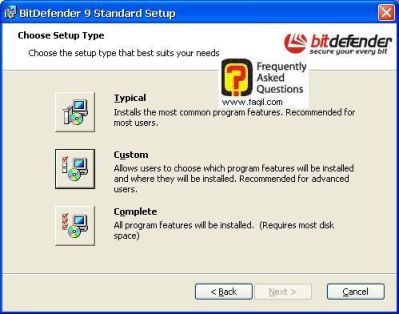
Info
about the components who will be installed and where it will be installed
After
you select the desired install path
Press
Next
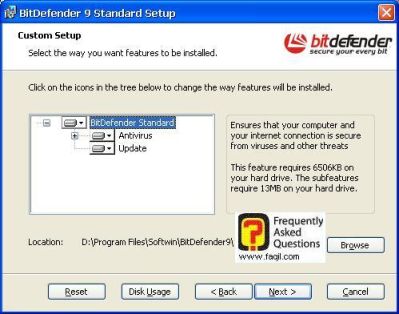
Before
the install – another information
Press
Next
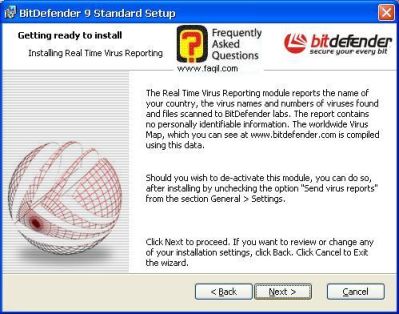
Read
to install.
Software
Update – leave mark on the first bracket
First
scan of the windows system folder – it's recommended, leave mark on it (second
bracket)
Readme
– don't mark it (third bracket)
Place
shortcut – leave mark on it – (last bracket)
Click
on install to begin installation process
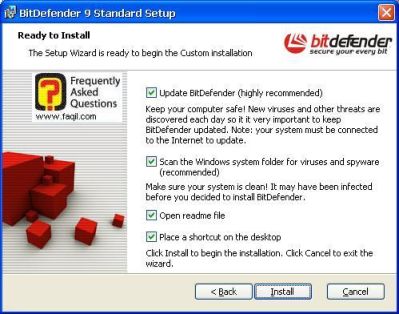
The
install started
Be
patient until it ends.
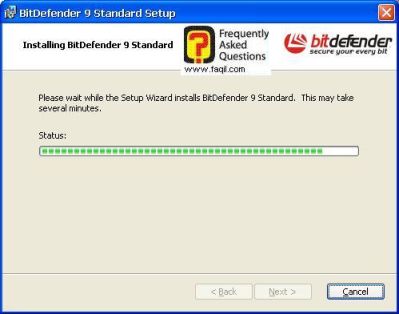
In
the end of the install you will get the anti-virus scan window
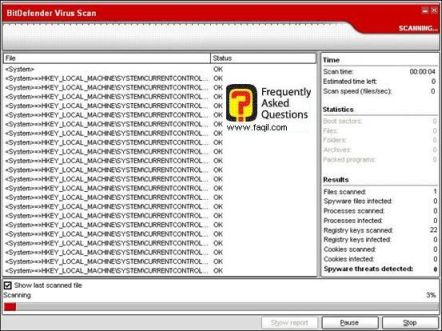
In
the end of the scan you will be informed if a threat has found or not, and u
will be able to follow it on the right side of the window
The
install has been completed, (after the scan)
Click
on finish.
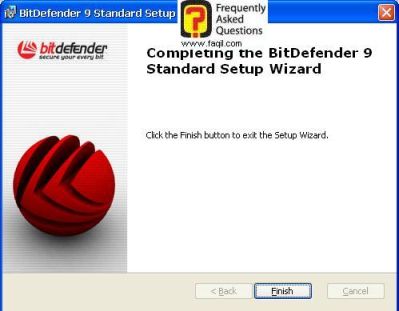
In
program settings, you will be able to configure a password protected settings,
just mark the enable password protection.
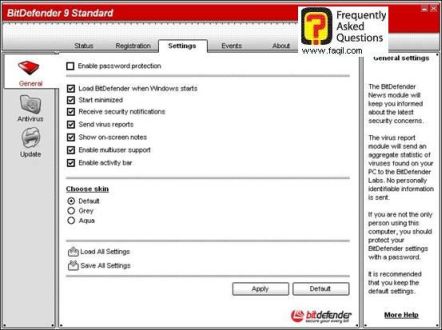
Update
settings
You
can define here the proxy if you have one, in order to update the anti-virus.
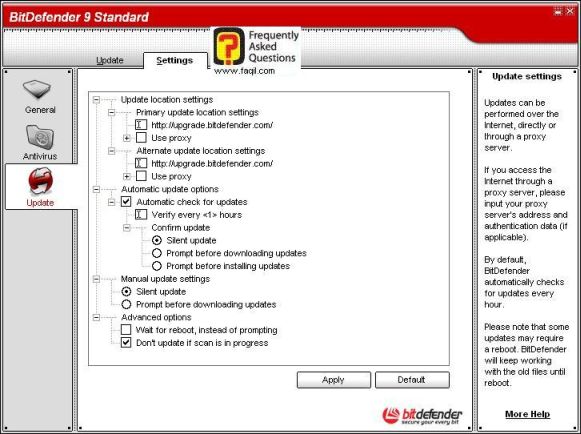
When
u click on update tab in left side of the window
The
antivirus will update and you will get the following message

Info
on the update, in first time, mark the bracket
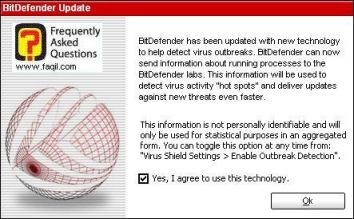
Starting
the anti-virus
Click
continue
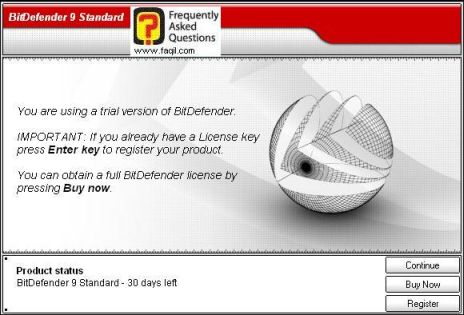
Click
on scan to start the scanning process
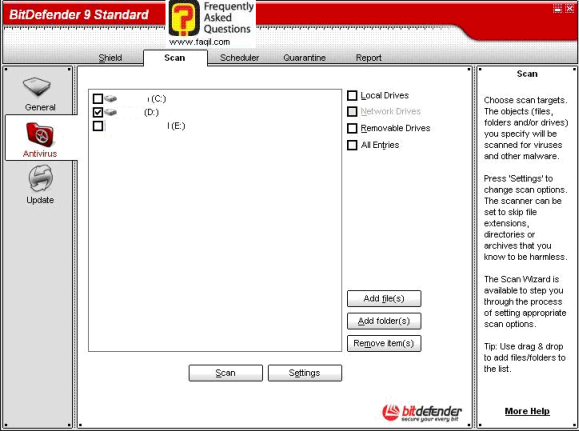
If a threat will be found it will be displayed in Quarantine
tab.
You
can then remove it using the anti-virus, in generally; it can be removed in
safe mode.
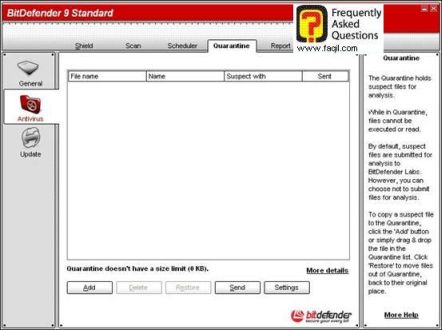
Tab Scheduler
You
can define here the time for automatic computer scan
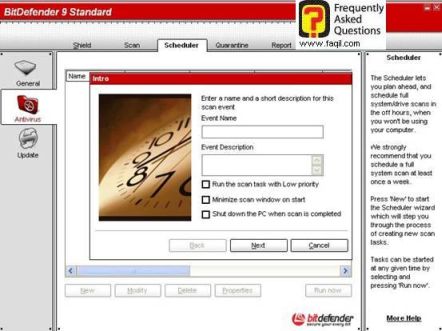
Report-you will get information about the
scan and it result.
