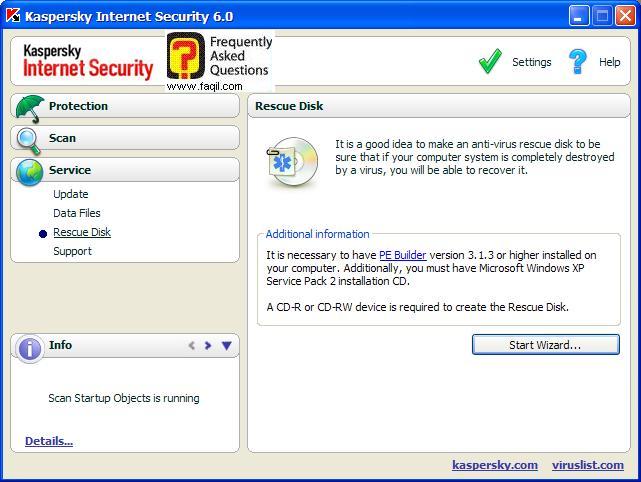Guide
to Kaspersky Internet Security 6
The guide was written by: Hermon
Translate English:Xpert.
Introduction:
Today, it's important to
protect the pc in real-time.
The solution by kaspersky can
help doing so.
-
Download:
Install:
A location to save files will
show, click next
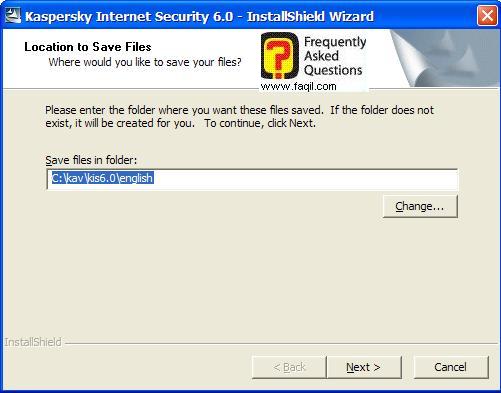
The extracting files procedure
will start
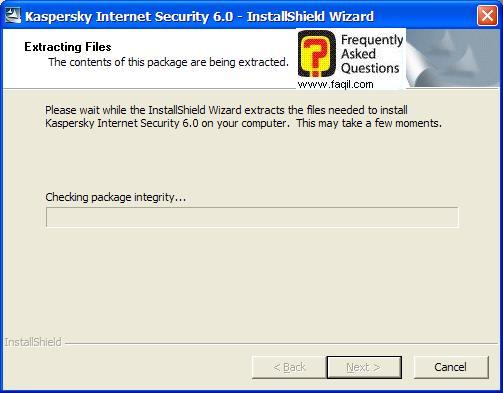
Welcome Screen
Click Next
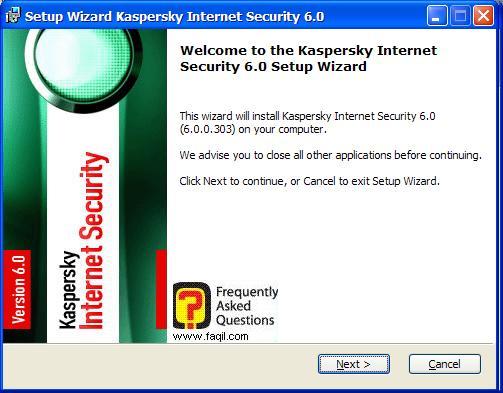
License Agreement
Mark I accept and press next
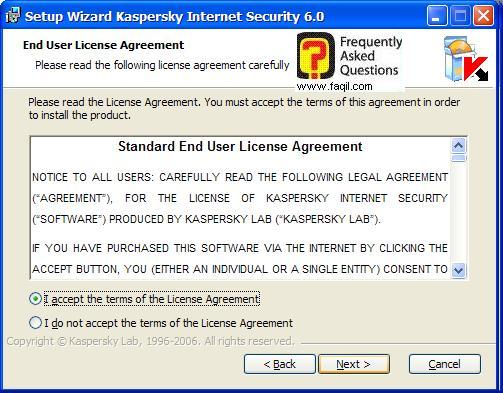
Choose the destination folder
and click next
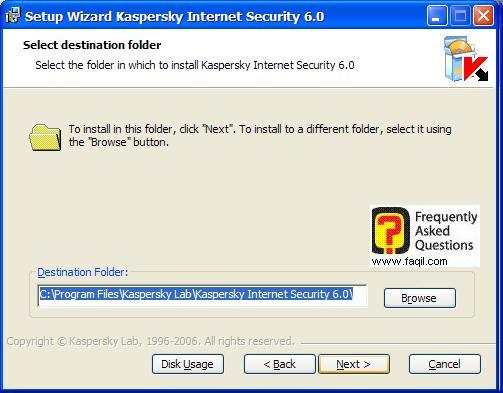
Choose custom option
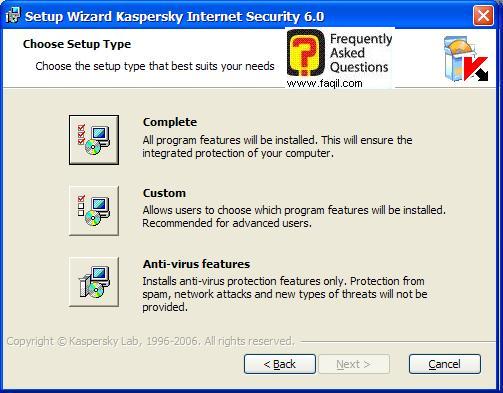
This is what is going to be installed,
just click next
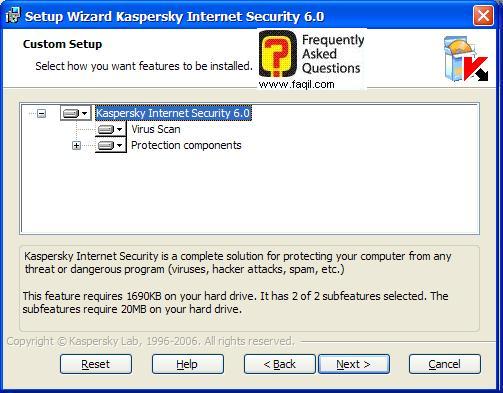
Click install to start the
installing process
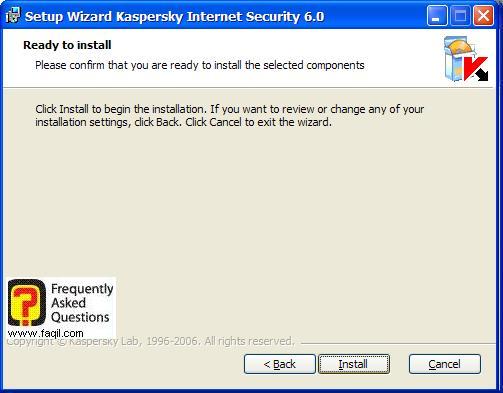
The installing started, wait
patiently until it ends.
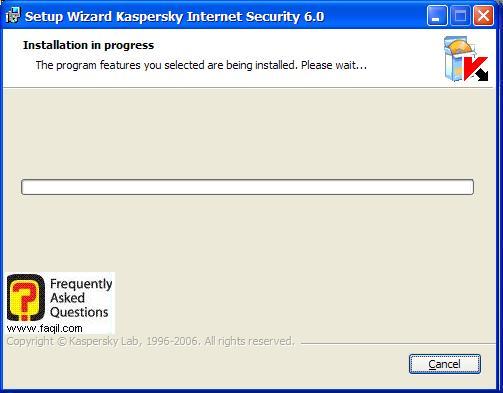
The install completed, click
next.
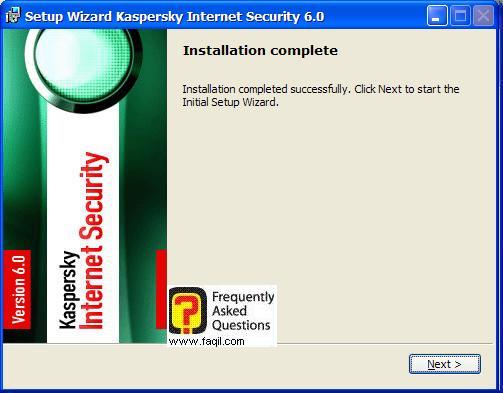
Choose one of the options:
Activation code, trial version,
apply exciting license key, activate later.
And click next
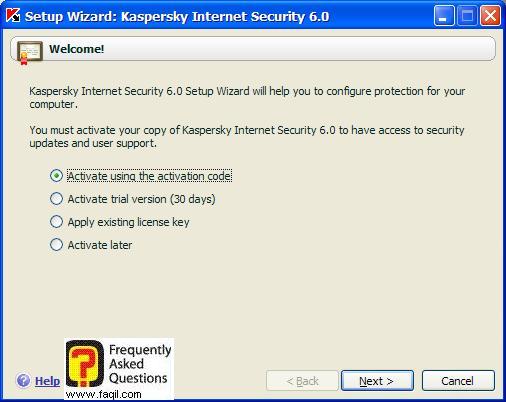
In our case we have choose the
first option
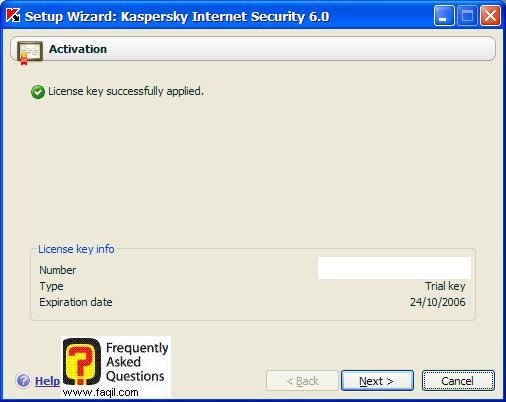
We reached the updates screen
Click on update now to update
now.
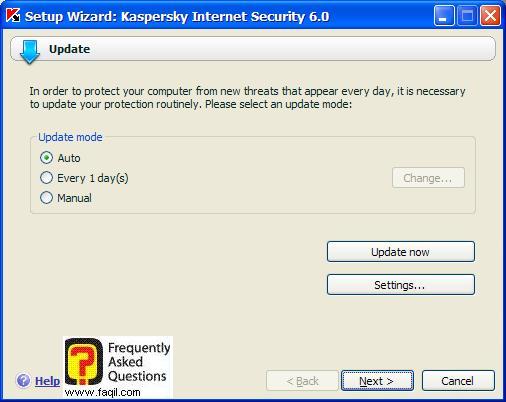
The download and installing
process of the updates will start.
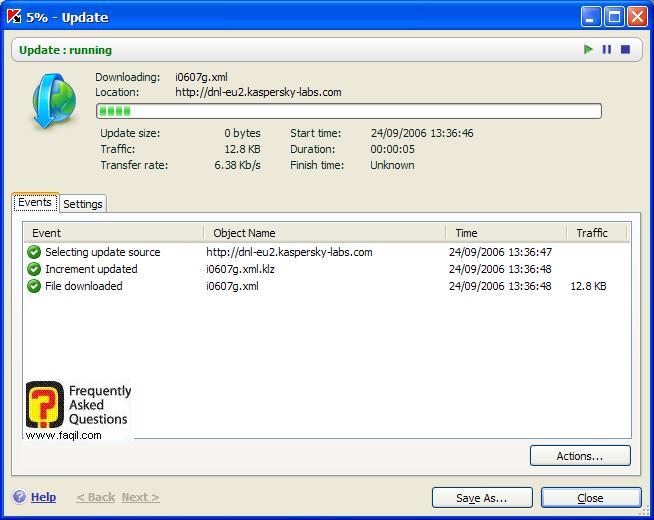
The update process completed.
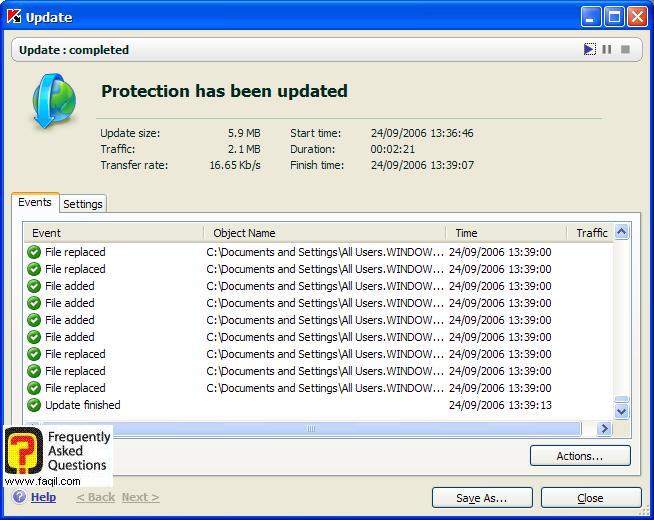
Click on close,
And then click next, the
program will run automatically when windows starts.

If you want to use password protection,
mark "enable password protection and enter pass.
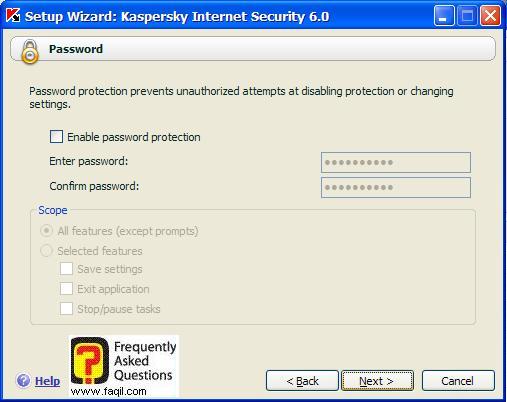
Now, the program will do check
sums.
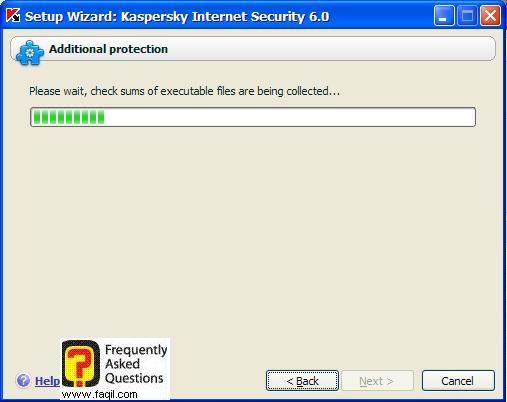
The anti-hacker screen will pop-up
Click next
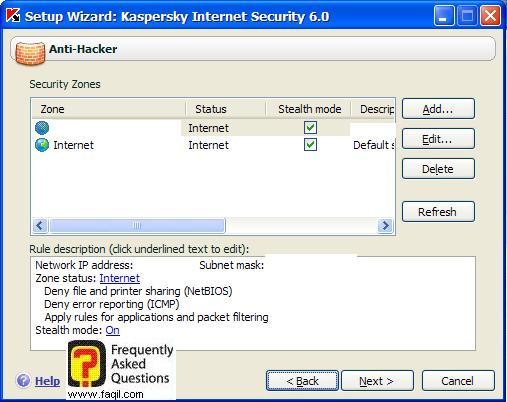
Information about background
applications
Click next
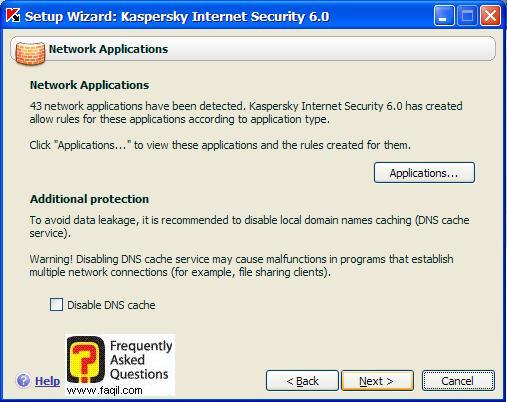
Basic protection, click next
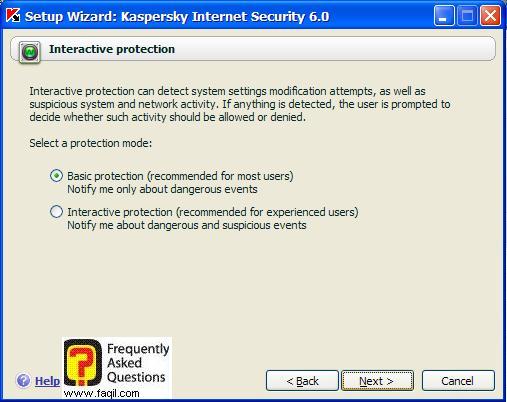
The installation and
configuring has done click next.
You will be asked to restart
your computer, click next
If you don't want to restart
your computer, unmark the restart computer bracket.
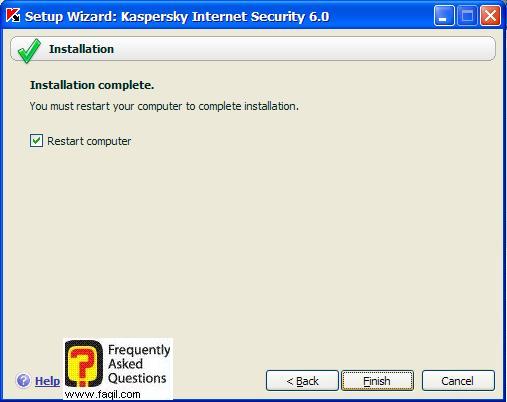
Usage:
Pay Attention
On the anti-virus and using it
you can
Read
Here.
Choose settings
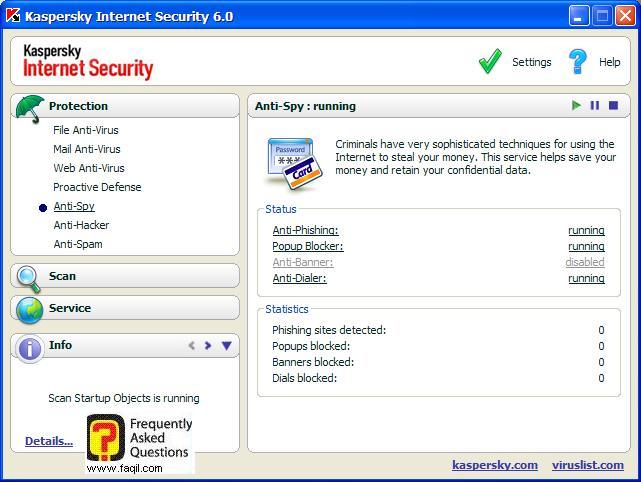
Here you can configure some
features as you want.
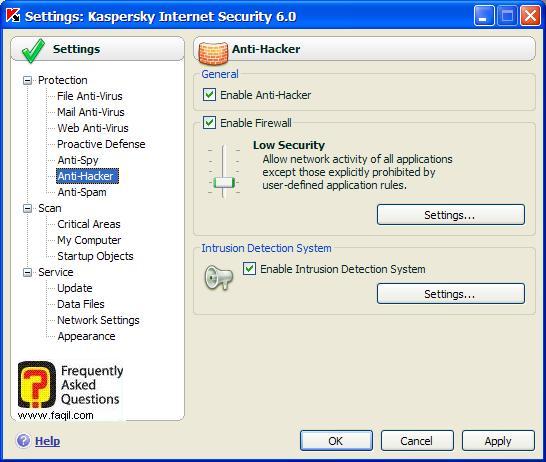
In this option, you can select
the desired protection level, the default is low.
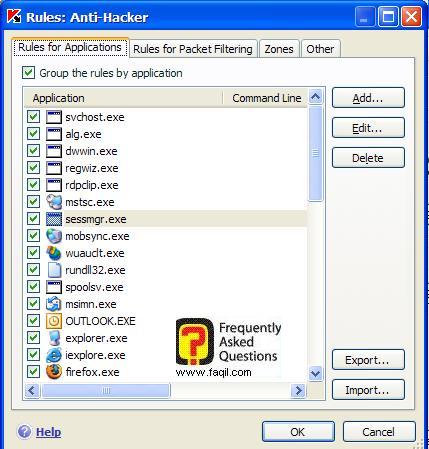
We chose settings and we
reached the following screen, rules for applications.
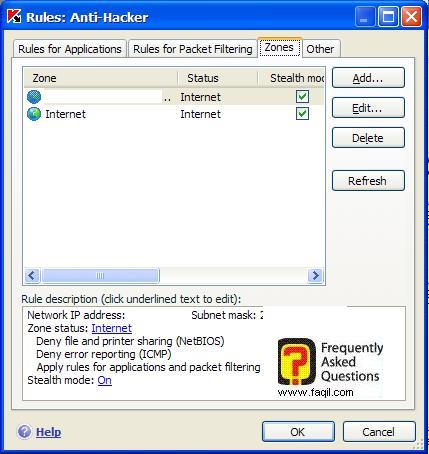
In zones tab, you will be able
to see zone rules.
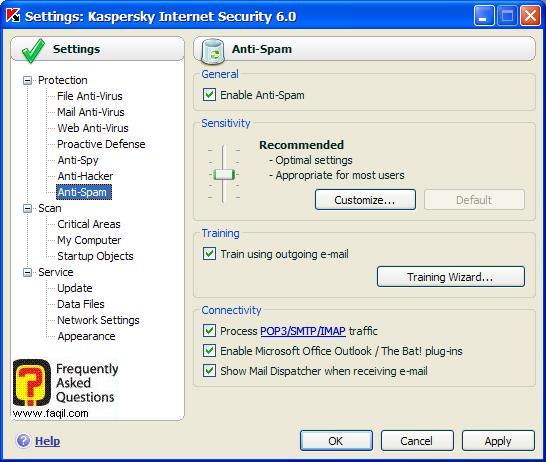
Anti spam – you can configure
it as you want.
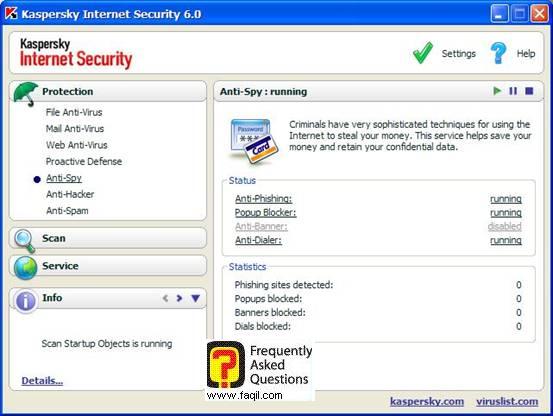
Anti spy – you can configure
it as you want.
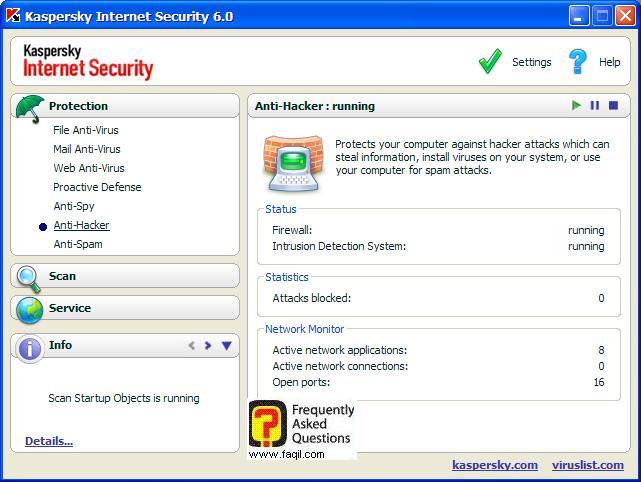
Anti-hacker – more info about
anti-hacker activities done by kaspersky.
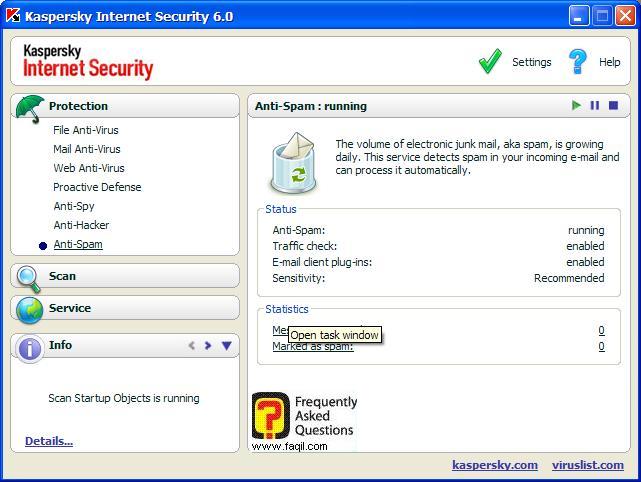
Right click on kaspersky icon
in task bar and click network monitor
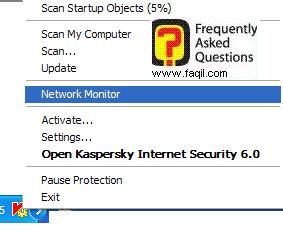
Established connections
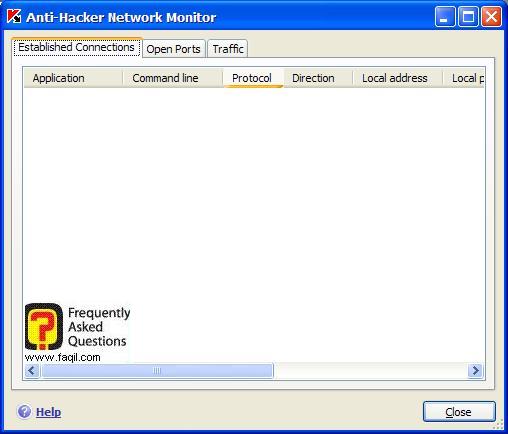
Open ports:
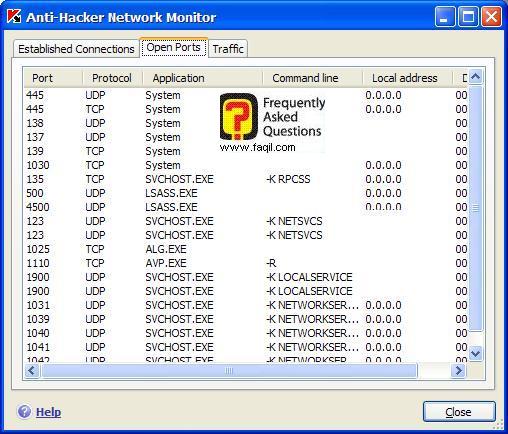
Traffic:
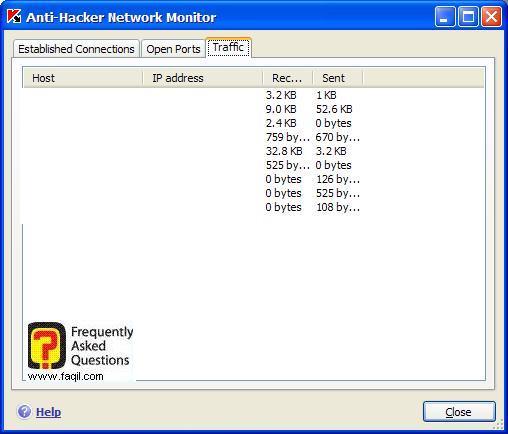
Comment:
In each process that you want
to be allowed, you select allow and mark the corresponding bracket.
Removing files option:
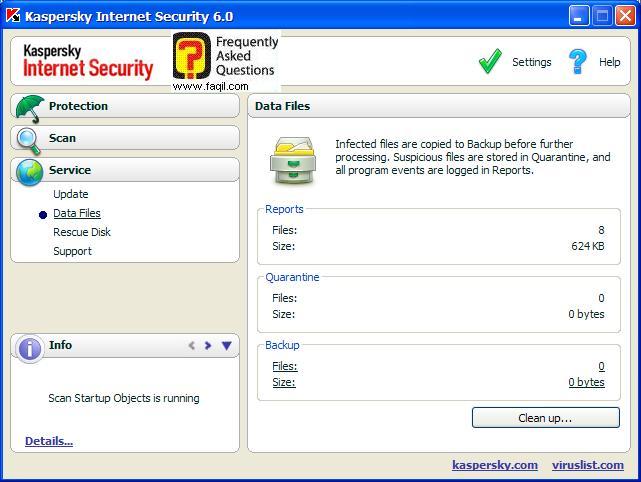
Rescue disk option: